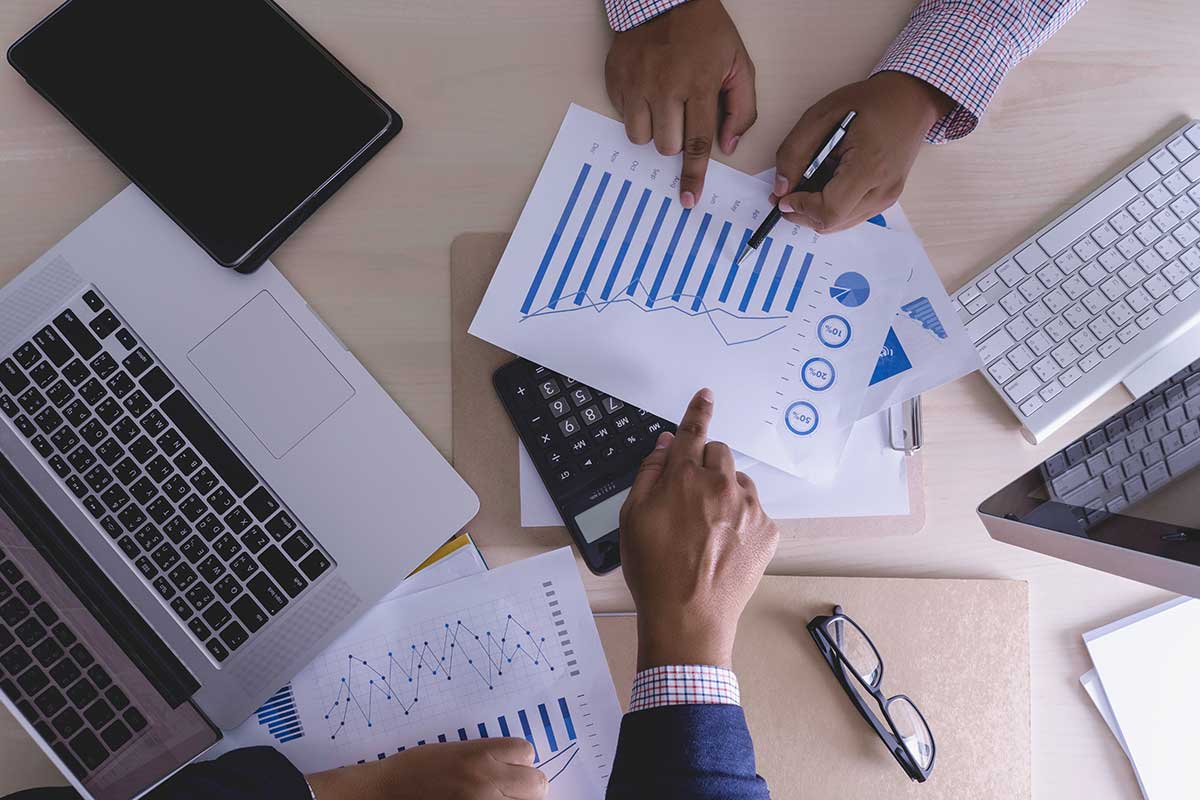A How-to Guide for Your Next iMIS Upgrade: Helpful Hints and Things to Consider
August 8, 2019
|
We are constantly striving to provide you with the best, most up-to-date software solutions that will ensure your company is able to do what it does best. iMIS, like all software, is constantly evolving, adding new features, offering new functionality, and issuing patches for identified problem areas. But in order to have access to these new features, you need to upgrade your iMIS software.
In the world of iMIS, there is usually a major update of the software every couple of years, with minor updates and small patches coming in between. The last two major updates were:
20.26.xx (generally called Q4 2015)
20.64.xx (usually called iMIS 2017)
And now, iMIS has announced that a brand-new upgrade is planned for 2019.
Introducing: iMIS Cloud (Version 20.3):
iMISCloud (Version 20.3) is considered a major update. This update will be a cloud-only release, which means there will be no desktop component to it. Your iMIS install will happen entirely via online download. Once you’ve upgraded to the new version, everything will be in the cloud, and it will include changes to the look and organization of your staff site, as well as the member self-service pages.
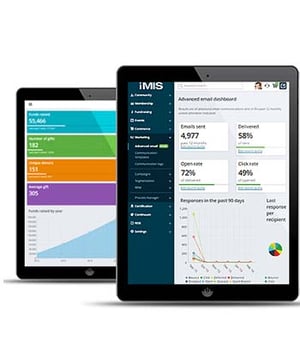
This new version of iMIS also ensures that the advanced accounting console is accessible from a web browser alone. This streamlines the interface for your staff, as it is now available directly through the staff iMIS site, directly from a browser, streamlining your work like never before.
You may be wondering if and when you need to upgrade to the newest – or at least a newer – version of iMIS. It is best not to fall too far behind; frequently, older versions of software get retired and are no longer supported with updates from ASI. Also, without the most up-to-date version, you are missing out on some of the key new features that can make a huge impact on your organization.
This doesn’t mean that you have to jump on the first shiny bandwagon that comes along. We suggest waiting at least 6 months after the release of a new version of any software before you update. This allows the team at ASI to work through any major bugs or kinks in the software so that by the time you upgrade, you are getting the very best version of the newest update.
Your approach to the upgrade matters
Regardless of which version you implement, or when you decide to upgrade, being prepared can only work to your advantage. If you haven’t planned ahead, an upgrade can be a huge disruption to your daily operations. That said, your update can go very smoothly, provided you are methodical in your approach.
Keep a running journal of all third-party software that integrates to iMIS.
These bridges or integrations may pose a risk for disruption if you are not prepared.
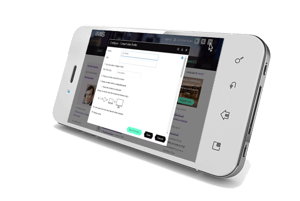 Contact these third parties and see if they have any concerns with the upgraded version of iMIS.
Contact these third parties and see if they have any concerns with the upgraded version of iMIS.
Generally speaking, APIs developed with the REST technology should work with any subsequent upgrades that you do, and that should be a requirement for any integrations that you do in the future.
Keep a running journal of all customizations you’ve made to your software.
These will be overwritten during installation of your updated iMIS software and must be restored.
Be prepared by knowing what these are, who did them, and how you can recreate them. Some of these may need to be uninstalled during the upgrade process, so it is best to know which customizations you are using.
Are there reports that you have developed for your organization?
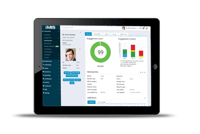 These are at risk of being overwritten by a new installation of iMIS.
These are at risk of being overwritten by a new installation of iMIS.
We suggest saving these reports in folders separate from your standard iMIS report folders, so that you can locate and reinstall these after the upgrade.
Review all features for the upgraded version.
Know what is in each version and the functionality that will work best for you. Review the new features, but also be in the know about defects that the new update is fixing from past versions. Your solution provider should be able to help you uncover this information. This will help you ensure that you are upgrading to the version that is the best match for you.
Alert your staff that you will be moving to an upgraded version of iMIS.
Give them a date to report back to you with any concerns or questions they have. Having everyone on board with a new update will help with the transition.
Set a date for your upgrade and let your team know when it is happening. It is best to do this during a slower time in your operations. This way any upcoming event registrations or dues payments will not be adversely impacted.
Create a test database if you don’t have one.
You’ll want to install the upgrade there first to ensure that there will be few (if any) issues.
Test the upgrade to this mock-site like it’s your live version. This gives you a chance to work out any bugs and identify potential problem areas before you put the real version into production.
Backup, Backup, Backup. We can’t say this enough.
Weeks before, test the backup process, if you aren’t already familiar with how to do so. Prior to the upgrade, do a backup the morning of, or the night before your actual upgrade. This includes taking a snapshot of your servers.
And then, double check to ensure that you’ve successfully completed the backup!
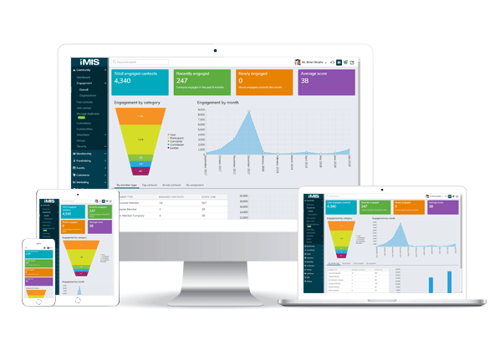
Go Live: Begin your upgrade tasks.
Documents and checklists are available on the ASI site that can walk you through the steps required to upgrade from one version to another. If you are unsure, we suggest you consult with your solution provider to create a list of tasks that you’ll need to perform as you update your iMIS installation.
Fail to do that, and you may overwrite files. You’d have to start the upgrade over from scratch.
Finally, it’s time to add in the finishing touches.
Once you’ve upgraded your iMIS installation, you will want to republish all content folders, being sure you select the “Default Website (for search)” option. This process will prompt all folders to regenerate a searchable index.
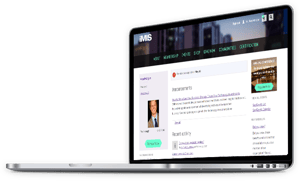 Before you click finish, when you are creating any copies of sample websites, the copied website’s context will not be part of the searchable index until the content has been published. You can do this via RiSE, under the “Manage Content” tab.
Before you click finish, when you are creating any copies of sample websites, the copied website’s context will not be part of the searchable index until the content has been published. You can do this via RiSE, under the “Manage Content” tab.
Another important note is that if you are using the standard communities layout, the layout for each community must be updated. Each community should point to the icore folder.
Some Important Tips to Remember:
Be aware that the RiSE/Staff Site will be down during the upgrade.
Communicate this to your staff. We suggest having a “maintenance” page available to replace the member site so that visitors know work is in progress.
Remember: Make sure no one is logged into iMIS when the upgrade begins and that they stay out for the duration of the upgrade.
These types of interruptions could break the upgrade or corrupt the data (or maybe just slow us down), but during the upgrade, everyone needs to stay out!
Close all batches.
We have seen this cause defects galore in the past!
Have a testing plan ready for after the upgrade is complete.
Test member pages, staff pages, adding members, updating records, creating an event registration and more. Employ your team to make sure no stone is unturned, and you are checking every part of the site.
Test your reports to ensure they are still pulling the information you need and that your IQAs are intact.
Plan to be down at least an entire day if the upgrade process doesn’t run into any hiccups. If not, it could be longer.
Obviously, the more prep work done, the less time you’ll be down.
And it bears repeating:
We can’t emphasize it enough. Don’t forget to back up everything before you start your upgrade!
Recent Posts
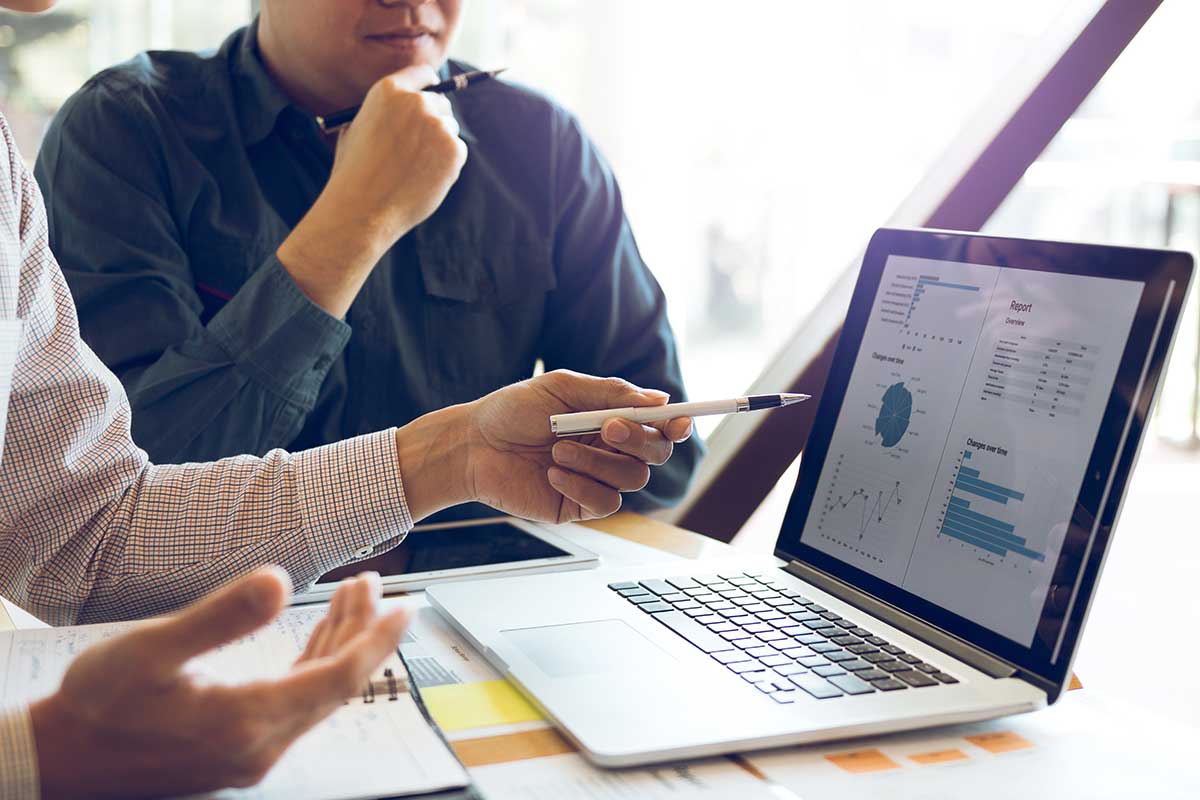
Benefits of Performing an Organizational Data Audit
In the complex web of modern health information systems, the integrity and security of data are nonnegotiable — especially for leaders of nonprofit...

Making a Financial Sustainability Plan for Your Organization
With life expectancy rising and the senior community growing, senior living organizations play a vital role in providing care to the elderly....
Enjoying our blog?
At enSYNC, we want to empower associations and nonprofits to make well-educated decisions. If you want our industry knowledge (and other free guides) sent directly to your inbox, fill out the form below.