Technology & digital transformation | Nonprofits & associations | Member engagement
Leading Successful Virtual Classroom Sessions
March 12, 2020
|
By Lynsey Duncan, Instructional Designer, Learning and Creative Services
Virtual classroom sessions are an excellent way to bring life and engagement to online learning. They also provide a way to support some of the key aspects learners love about face-to-face classroom settings (live discussions, debates, group work, role play, etc.). Virtual classrooms can enhance interaction and build a sense of community among learners of online or blended courses.
This article provides some helpful tips for leading virtual classroom sessions using YouSeeU’s Virtual Classroom.
(YouSeeU is a D2L-partnered product that is provided with all Brightspace implementations. If you don’t see it in your list of tools, you may have to ask your Brightspace Administrator to turn it on.)
Virtual Classroom Use Cases
- Teach course content to/from any location
- Promote discussions and debates
- Facilitate dialogue, role play, group work
- Conduct office hours and lab sessions
- Show demonstrations (either instructor or student led)
- Host consultants and guest speakers from around the world
- Facilitate student presentations
- Host class show and tell
- The sky’s the limit!
Get Comfortable
Start small.
If you’re new to teaching online or hesitant to teach via virtual classrooms, start small if you can.
- Begin with office hours or labs,
- expand to 1 or 2 virtual sessions in a course, then
- continue to build from there.
Practice.
Do a full run through with an audience of two or more before your first session. You likely know the content already, so focus on the turns and transitions. Those are the parts that can make us feel overwhelmed and frazzled in front of a live audience.
Be prepared.
For each and every VC session, be organized with windows open and documents ready to load, prior to joining. You should not need more than a minute or two to get started, once everyone has joined. If you have several documents to load into the session, give the learners a specific question or topic to discuss while you get set up, so they aren’t sitting idle.
Set Ground Rules and Expectations
In your very first VC session with a new group of learners, it is recommended to set rules and expectations for your learners and yourself, so the sessions can run smoothly, minimize interruptions, and hold everyone accountable for contributing to an effective learning experience.
Some rules you may want to consider:
- Raising hands vs interrupting (depending on the use and/or size of group, either of these are acceptable)
- Muting microphones when not talking (minimizes background noise and reduces possibility of being cut off while talking)
- Stepping away (should they indicate in chat, change their status, or vocalize this?)
- What to do when there are questions (do they post in chat, raise hand, interrupt?)
Delivering an Effective Session
Gathered from research for successful online learning, there are several things you should keep in mind through your delivery of any and all VC sessions.
- Indicate your pauses. Let audience know what you're doing if you go quiet for a second (i.e. uploading a file, putting something on the whiteboard). Without body language, you need to compensate with words and instruction.
- Stay on track. Be clear and succinct in your explanations. As well, keep anecdotes relevant and to the point. Learners take online courses so they can juggle their busy lives; if you’re using VC to enhance your classroom, make sure that they make the most of the learner’s valuable time.
- Ask more questions than you would in a f2f class. As a general rule, provide some type of engagement every 3-5 minutes, such as asking questions about framework, understanding of concepts, or reflection on application. This can be as simple as a yes/no question where learners type their one-word answer into the chat screen, or more elaborate like a poll or brief group discussion.
- Be mindful of the time. 60-90-minute sessions are ideal. Any longer and learners lose interest and become distracted. If sessions must be longer than 90 minutes, use the 50-10 rule: 50 minutes of learning then a 10-minute break.
- Maintain a lively tone and pace. Because learners aren’t focused on your body language, you need to compensate with tone and pace to keep learners engaged. Also, cater to the average learner of your course when you determine the pace to go at.
Other Considerations
Provide an agenda.
An agenda can help keep you as the instructor accountable throughout the session and provides a guideline of what learners are going to learn and when.
Use the chat window for introductions.
Instead of going around and having everyone introduce themselves (which can take a significant chunk of time even for a small group), give everyone a minute to post their introduction in the chat, and monitor as the responses come in. You can then take an extra minute or two to callout a few participants. This also serves as a reference if you need to go back and remember who your participants are throughout the session.
Confirm prerequisites with participants.
If there was a required reading or assignment that should have been completed before the VC session, confirm that all learners have in fact completed it, and if learners haven’t, consider not letting them participate in that session, as it can take away from the experience for those that have fulfilled the requisites.
Use All the Features
There are several features that you can use to enhance the learning experience within a virtual classroom.
Polling
Don’t overcomplicate the questions, or you may confuse learners, and to cater to multiple learning styles by reading the question and posting it in chat. Once you publish, the poll is closed and locked from further participation.
Whiteboard
The whiteboard allows you to write and draw for all participants to see, and all activity on the whiteboard is documented in the recording.
Breakout Rooms (only available for Premium users)
- If possible, group learners with similar skill levels.
- 4-6 participants per room is ideal
- Have groups present back to the whole class
Recording
Record and archive sessions so they can be:
- Uploaded to modules for review and learners who missed the session
- Used to review for participation grades
- Shared for presentation/discussion playback
Chat and Status
It is important to be able to present while monitoring feedback venues. Train yourself to see when someone puts something in the chat or changes their status, then over time, let yourself become more comfortable with acknowledging and responding to those pieces of feedback more seamlessly.
Webcams
Use webcam when possible. Encourage all participants to turn theirs on as it holds learners accountable for staying focused, not playing phone, doing other things, etc.
Presentations/Documents
Whoever is presenter can upload and share documents (pdf, ppt, word doc, image). Several presentations can be loaded and switched between during a session. The presenter can also use the whiteboard drawing tools over any document to simulate mark up.
References
Çakýroðlu, Ü. (2014, June). Evaluating students’ perspectives about virtual classrooms with regard to Seven Principles of Good Practice. South African Journal of Education, 34(2), 01-19. Retrieved from http://www.scielo.org.za/scielo.php?script=sci_arttext&pid=S0256-01002014000200019
Foederer, M. (2015, August 11). 6 Simple Tips for a More Productive Virtual Classroom. Itpreneurs. Retrieved from https://www.itpreneurs.com/blog/6-simple-tips-for-a-more-productive-virtual-classroom/
Martin, F. & Parker M. (2014, June). Use of Synchronous Virtual Classrooms: Why, Who, and How? Online Journal of Learning and Teaching, 10(2), 192-210. Retrieved from http://jolt.merlot.org/Vol10_No2.htm
McKinnie, R. (2008). Best Practices for Delivering Virtual Classroom Training. Retrieved from https://www.elearningguild.com/showfile.cfm?id=3159
Article also available on Brightspace
Instructional Designer at D2L
Recent Posts
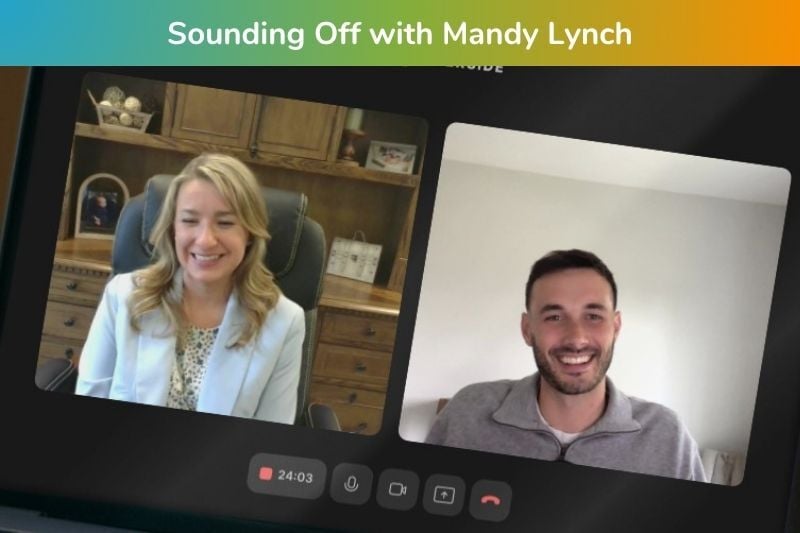
Sounding Off with Mandy Lynch: Real Talk on Culture, Care, and Change in Senior Living
In each episode of Sounding Off: Senior Living Execs on Tech, we explore how senior living leaders at nonprofits are embracing technology to shape...
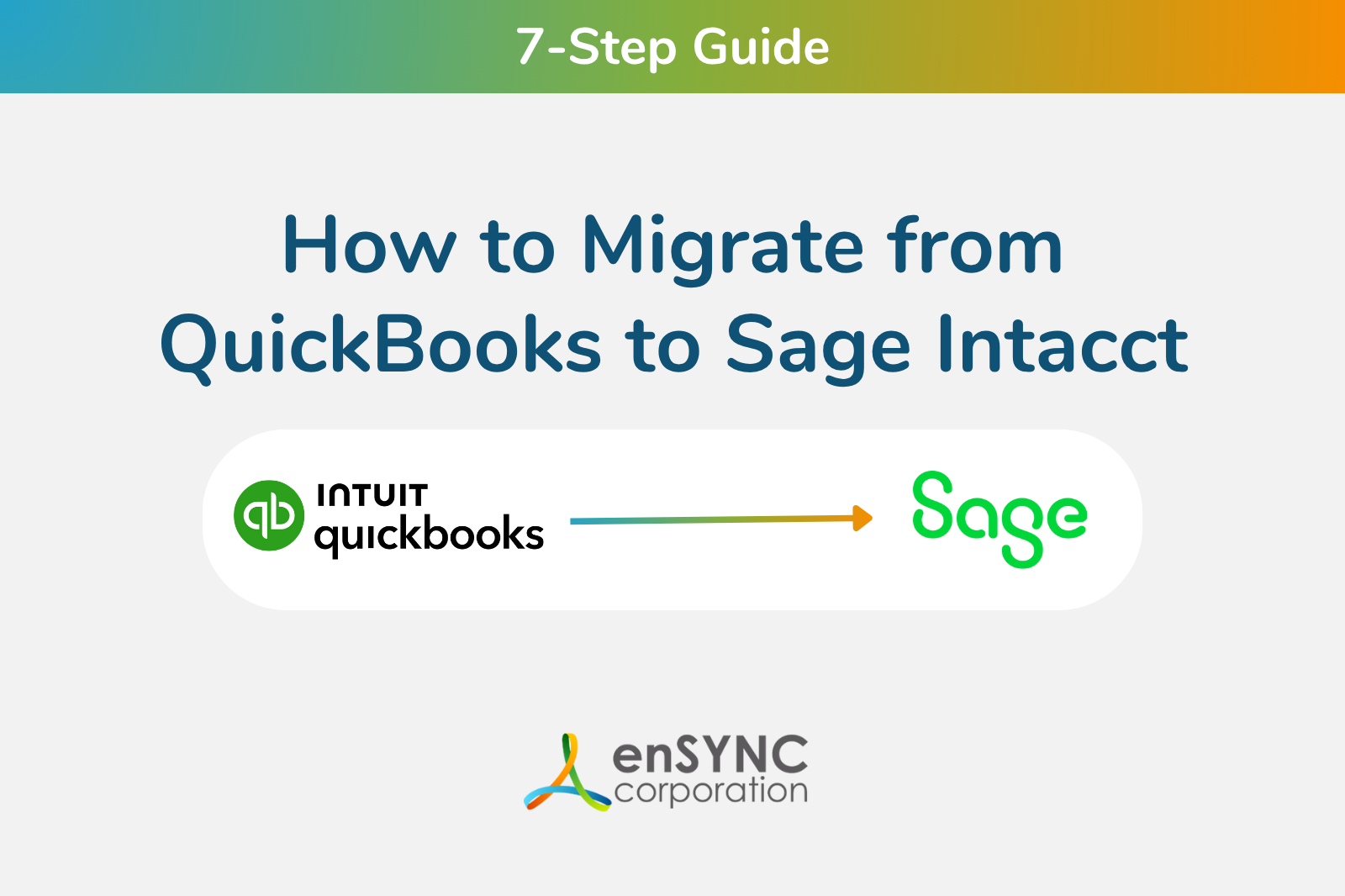
7-Step Guide: How to Migrate from QuickBooks to Sage Intacct
Organizations are constantly growing and changing. So too are accounting needs.
Enjoying our blog?
At enSYNC, we want to empower associations and nonprofits to make well-educated decisions. If you want our industry knowledge (and other free guides) sent directly to your inbox, fill out the form below.

